How to Use Discord
- Go to https://discord.com/download and download the version of Discord appropriate for your device (most likely Windows)
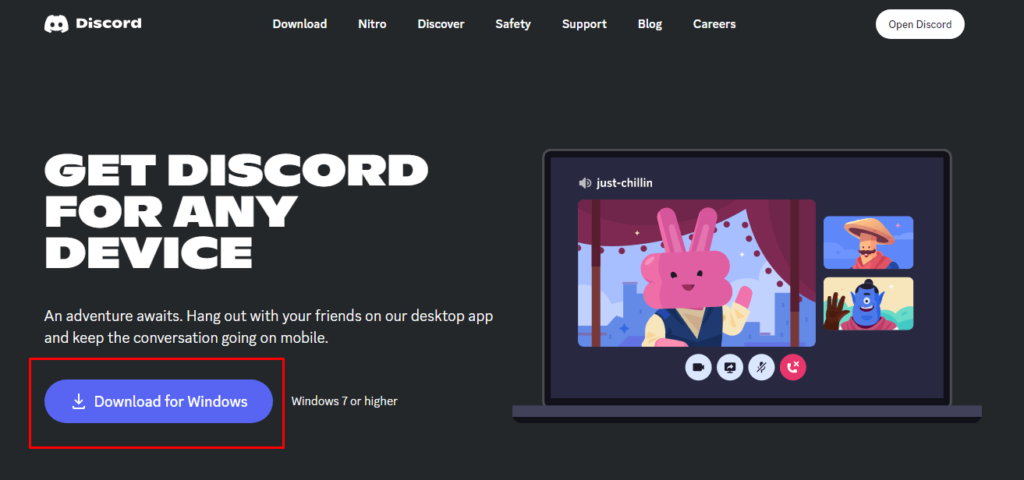
- Run the file. It will do a few updates by itself and start up.
- After starting up Discord, click “Register” to start registering an account.
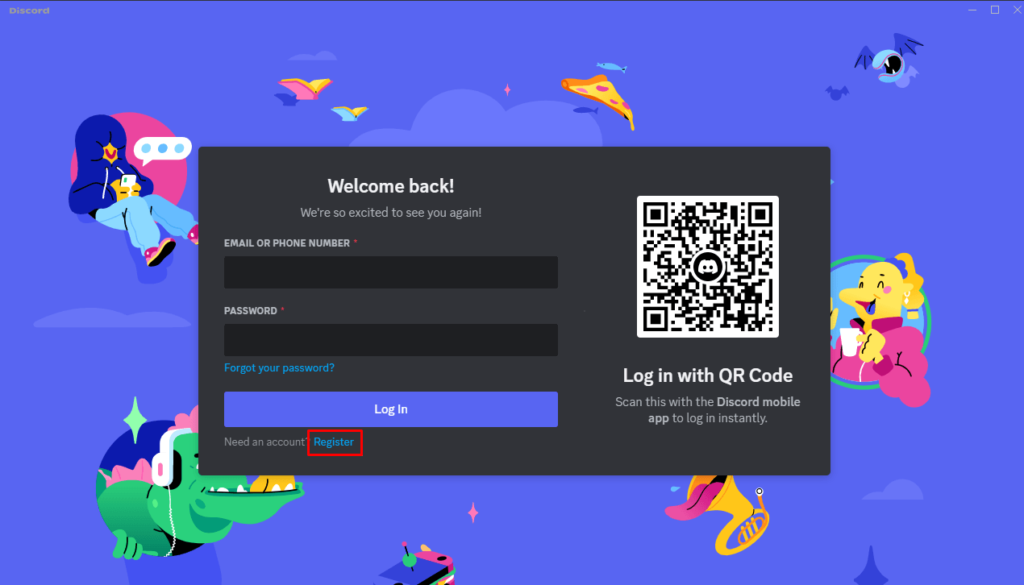
- Fill out the information that it requires. Tick the first tickbox that talks about “Terms of Service” and “Privacy Policy”. The “Continue” button should light up if everything is ok. Click it.
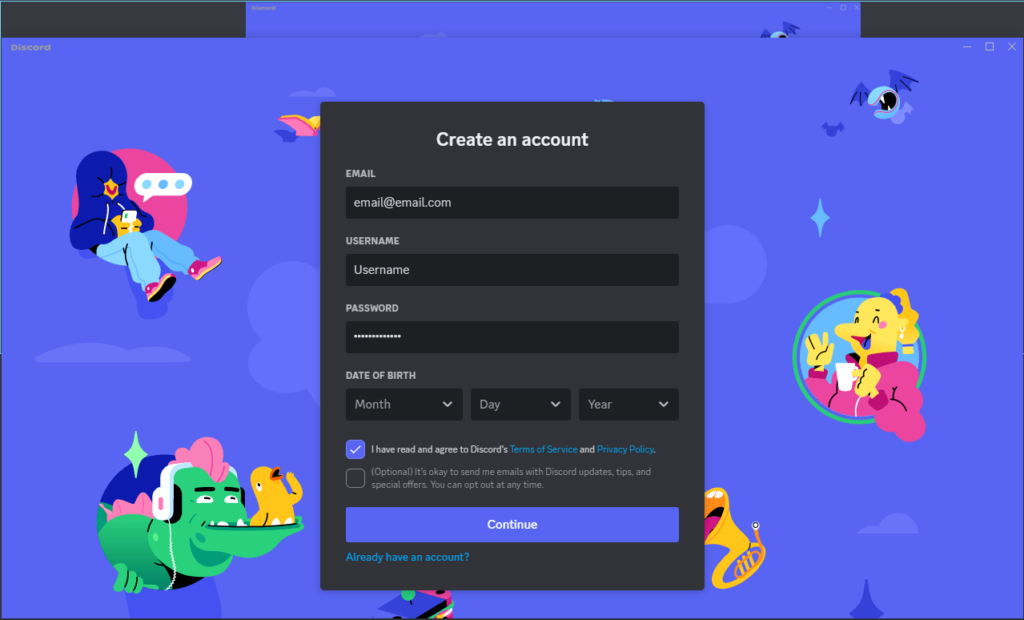 Congratz, you’ve succesfully registered a Discord account 🙂
Congratz, you’ve succesfully registered a Discord account 🙂
The get your discord username, follow these steps, as demonstrated in the screenshot below:
- Click the minibar with your Display Name at the bottom left corner of the window. This will open a popup window with some of your details.
- At the top of this window, you can see your username just below your display name.
- Point your mouse to the area of the yellow rectangle in the screenshot.
- Once you see the copy button, click in that area to copy your username.
Note:
- Display Name =/= Username! Many people can have Display Name “Bob”, but only 1 person can have Username “Bob”
- To connect to you, people must use your username, not Display Name.
- Click the “Share Your Screen” button during a call.
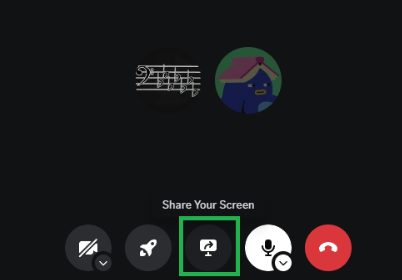
- Choose the application or screen to share from the options.
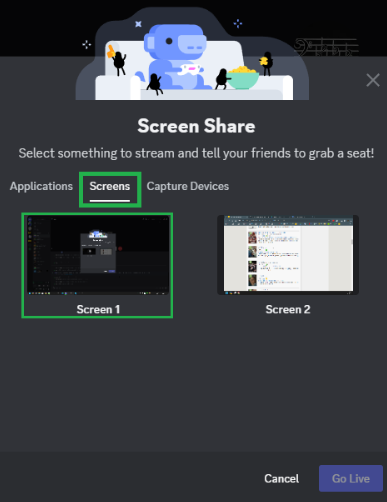
- Adjust the streaming quality for text readability or smoother streaming.
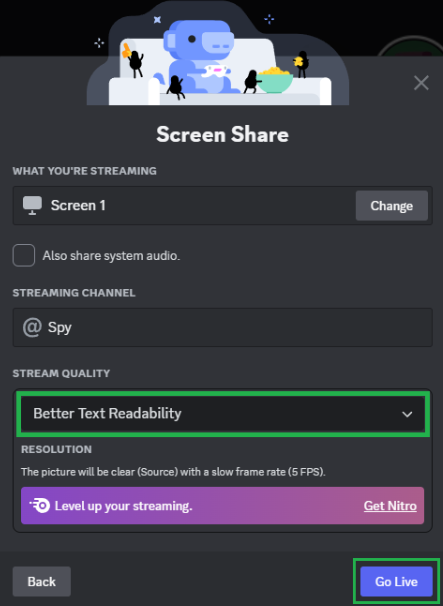
- Click “Go Live” to begin sharing.
The reason for no-sound in Discord is usually the default input/output device.
It’s because Windows “default” is often not what you expect (unless configured carefully by you).
- Navigate to Voice & Video Settings under the User Settings menu.
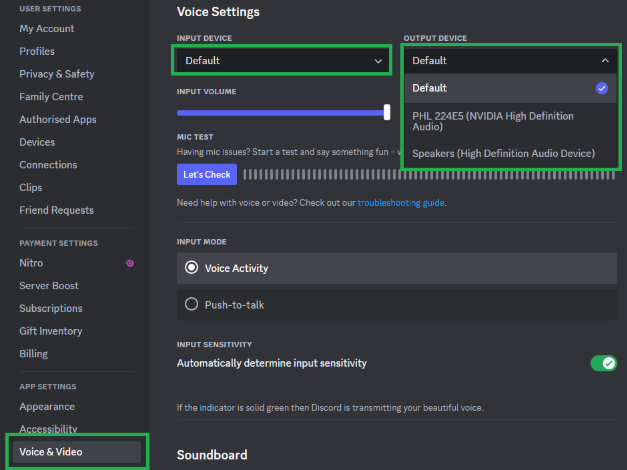
- Manually set your Input and Output Devices to match your active microphone and headphones.

❗So it’s best to manually set the input and output device to the ones you are currently using❗
(by the way, don’t ever use speakers for communication in Discord, use headphones please😊) - Test the configuration with the built-in Mic Test feature.

- Avoid using “Default” for input/output to ensure proper device selection.