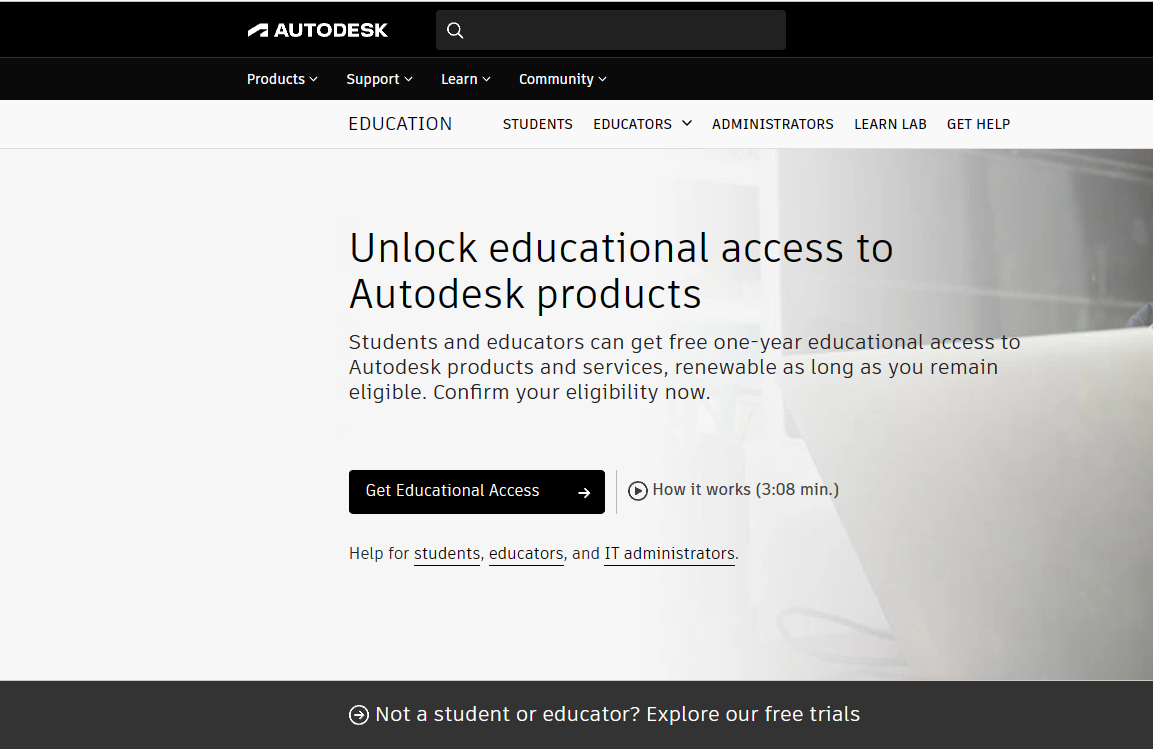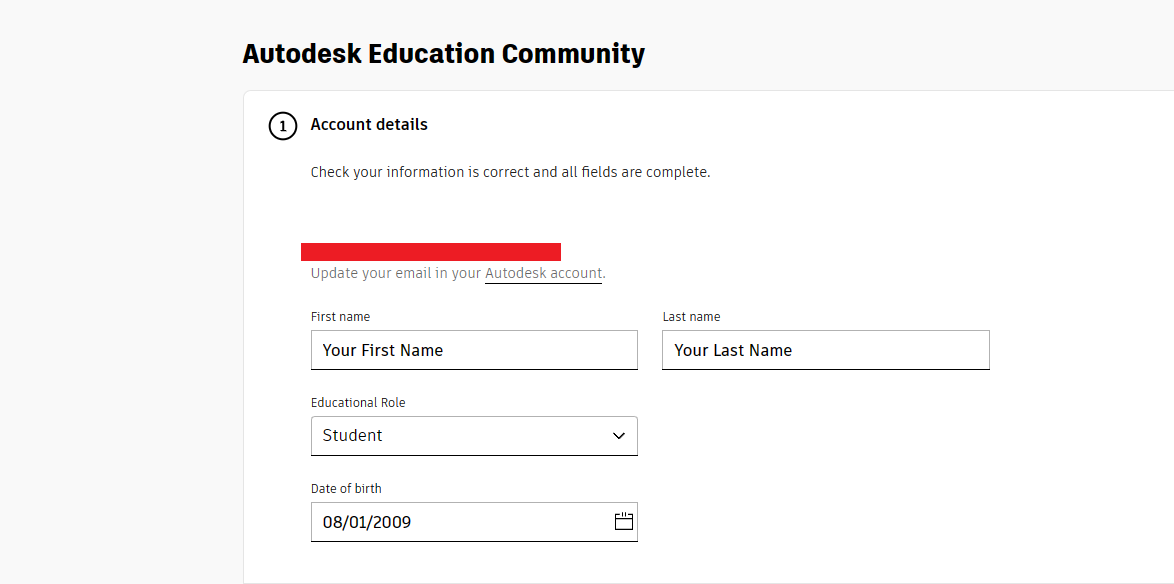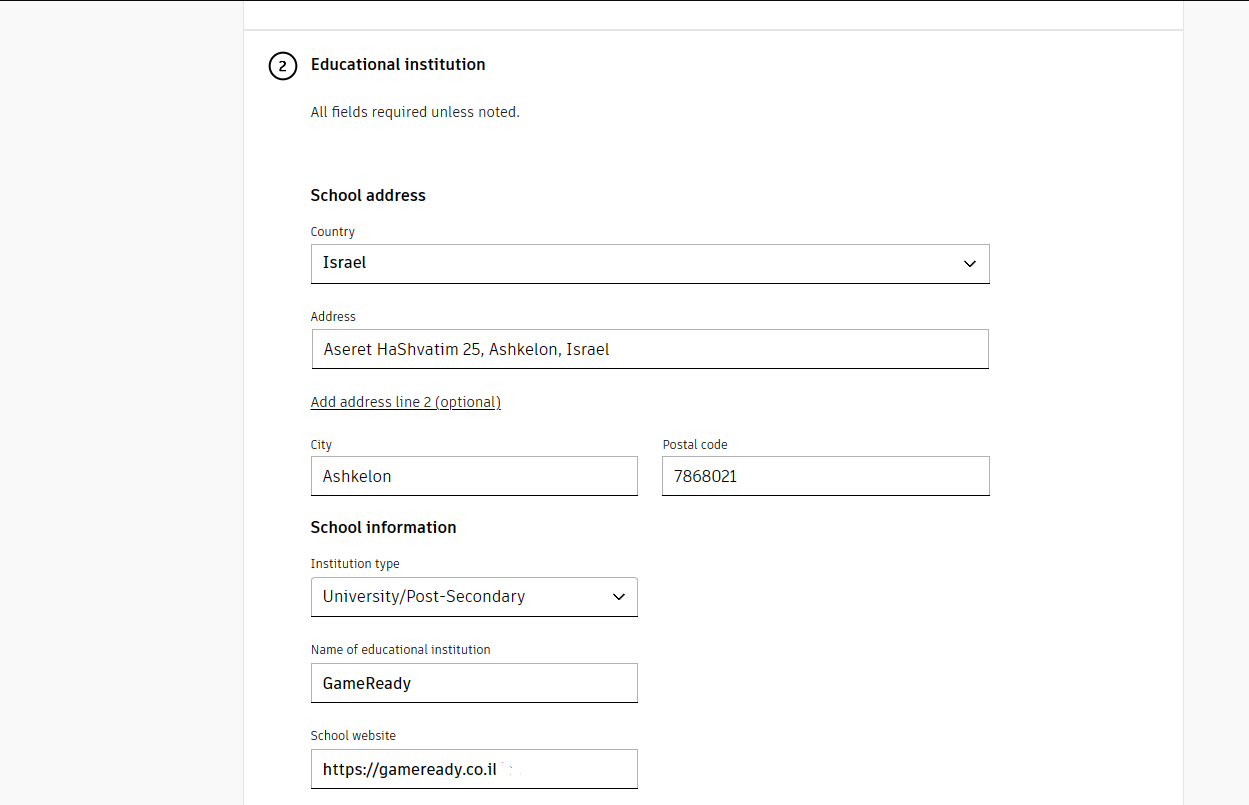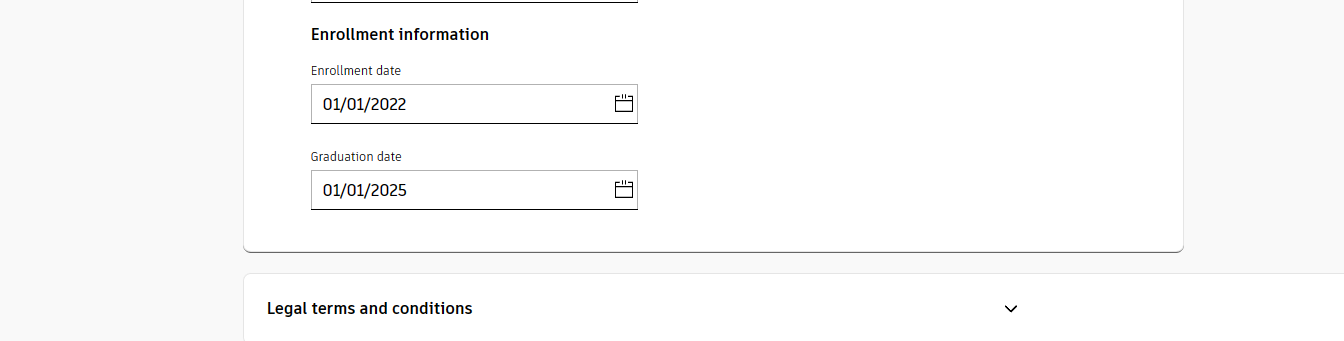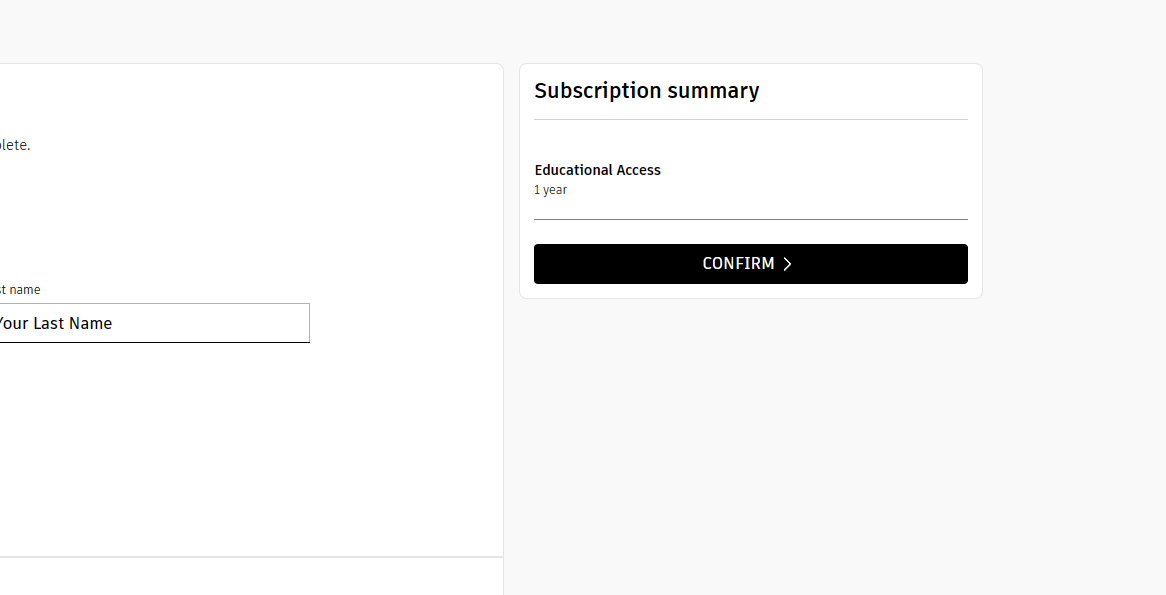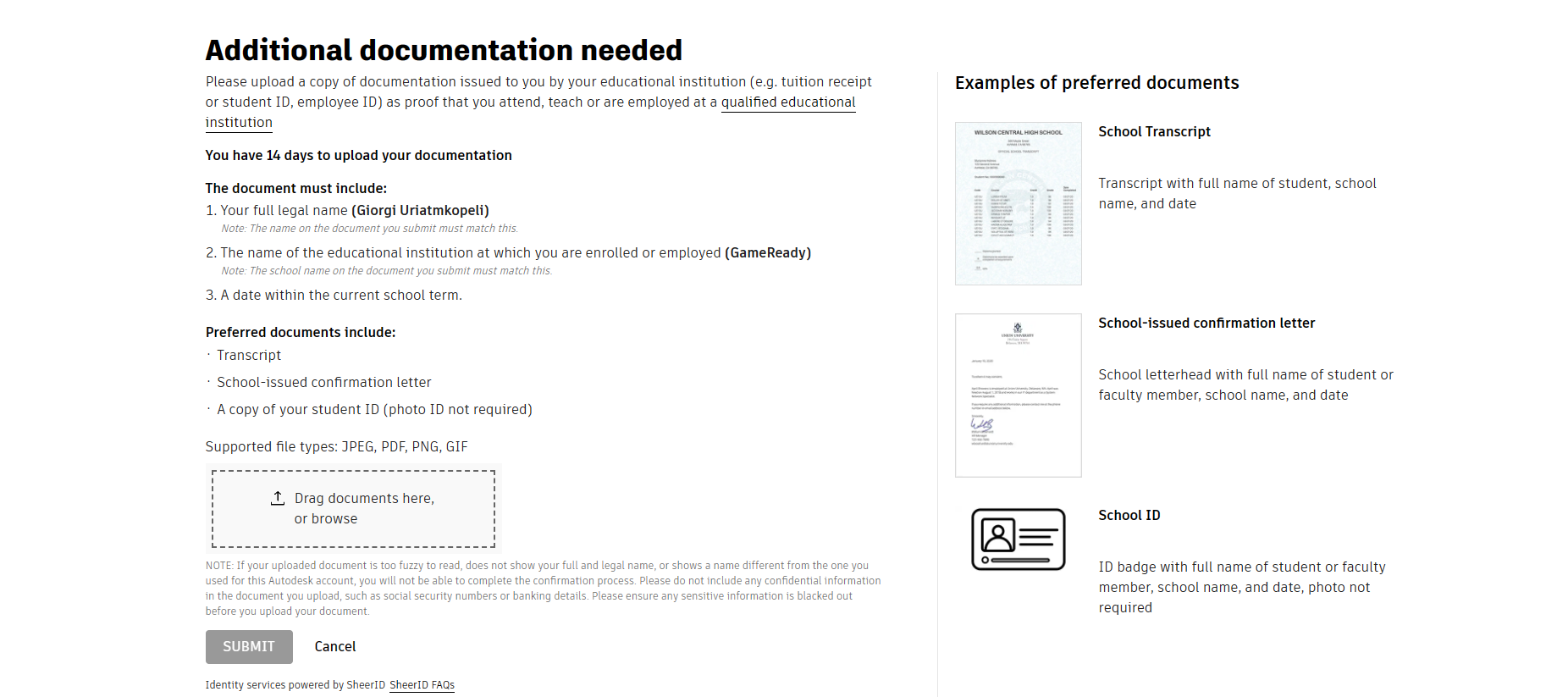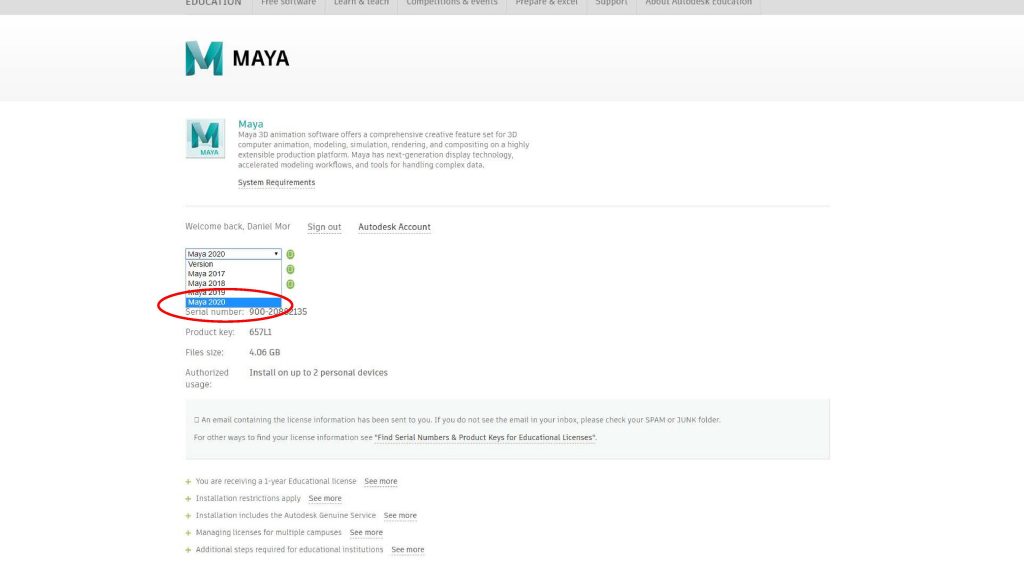- Sign in Autodesk platform: https://accounts.autodesk.com/register
- Once you register, go to: https://www.autodesk.com/education/edu-software/overview
- Click on Get Educational Access:
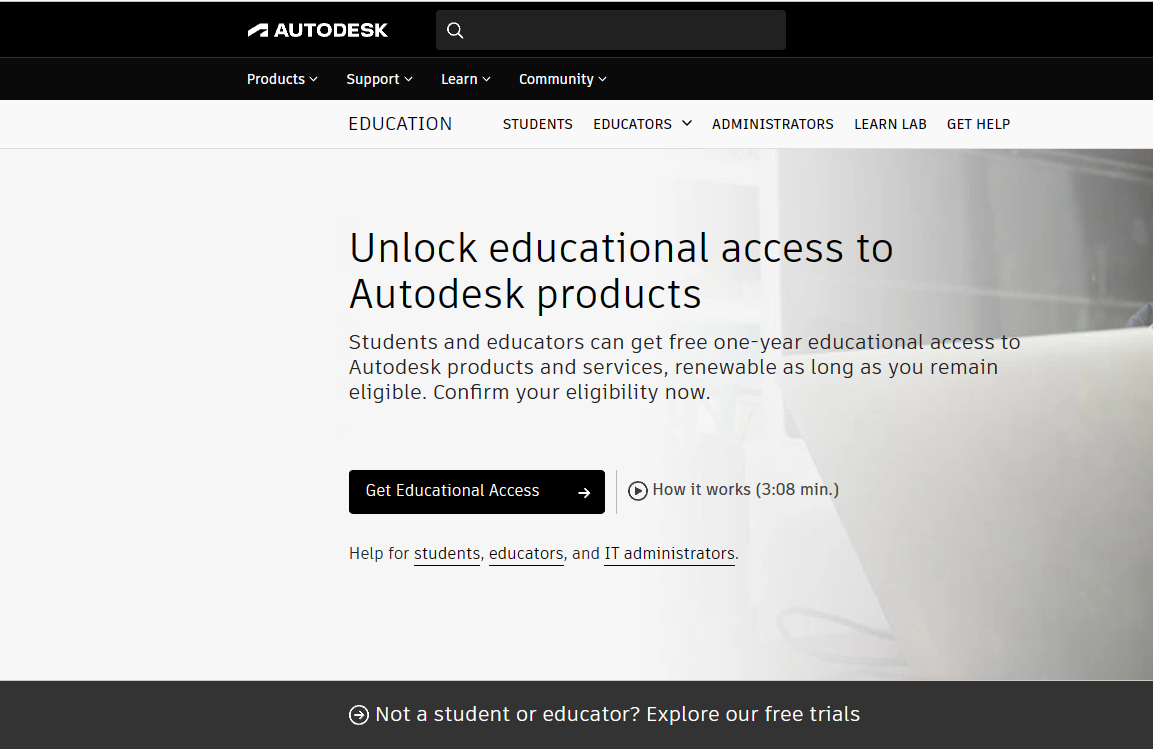
- Make sure that email above the fields matches your registered email.
In Account details, fill your First Name, Last Name, and date of birth. Educational Role should be student.
- Fill Educational institution details:
- Country: Israel
- Address: Aseret HaShvatim 25, Ashkelon, Israel
- City: Ashkelon
- Postal code: 7868021
- Institution Type: University/Post-Secondary
- Name of Educational Institution: GameReady
- School website: gameready.co.il
- Enrollment and Graduation dates are specified in license confirmation document sent by us.
- Click ‘Confirm’ button in the top-right side of the registration window
- After it, you will be moved to this page.Here, you should upload the license confirmation document which GameReady gave you.
After ensuring that the document is uploaded correctly, click ‘Submit’.
- After a fairly short test (usually less than two hours) you will receive permission to download the software, congratulations! 😀
Download the latest software (image from 2020 but there may be newer versions, choose the latest)
- Install as usual.Pay attention to tick the option of “Arnold for Maya”!