UE4 User Interface
In this lesson we will learn about the User Interface, also known, in shorthand, as UI.
UI is the part of the program which we can see and interact with.
Comment: we will learn about each window in the lesson dedicated to it. In this lesson we will only get to know them shortly.
Viewport
The highlighted window in the following image is called “Viewport” and in it you can see a simulation of how your game will look like.
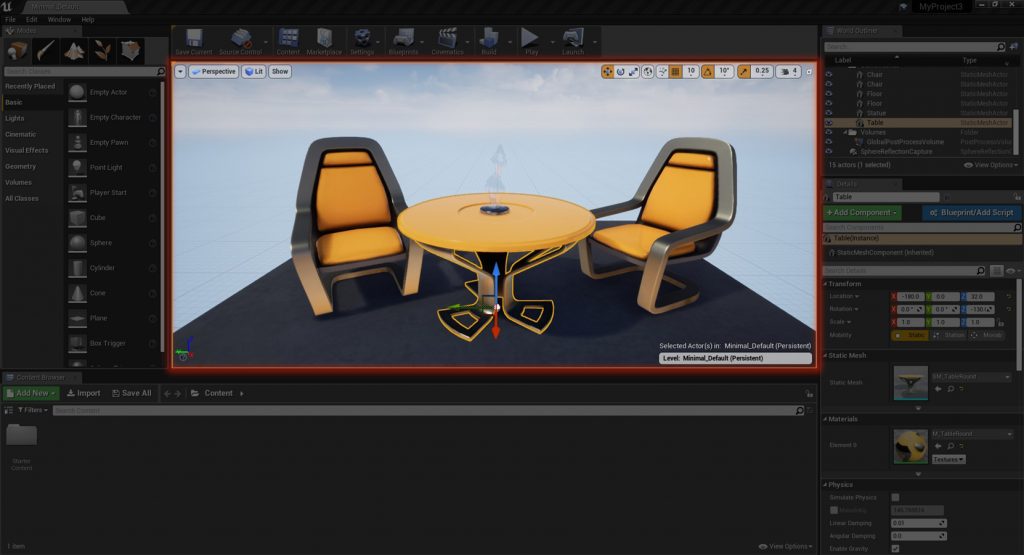
In the image above, you can see the Viewport (the window with the table and the chairs)
To move in the Viewport, click and hold the right mouse button and use the W,A,S,D keyboard keys like in computer games.
Content Browser
The highlighted window in the image below is called the Content Browser.
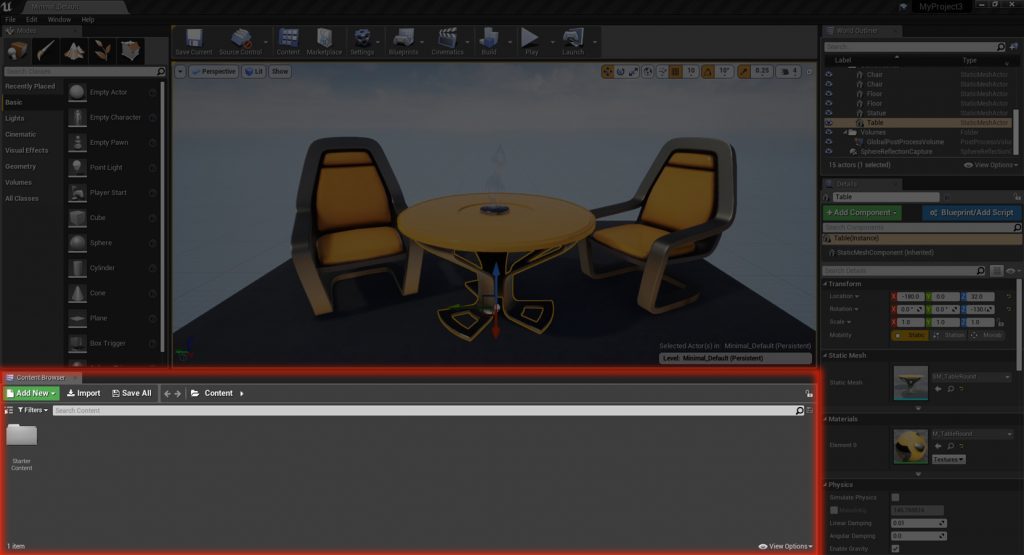
As its name implies, you can see in the Content Browser all the folders and files which are part of your project.
Details
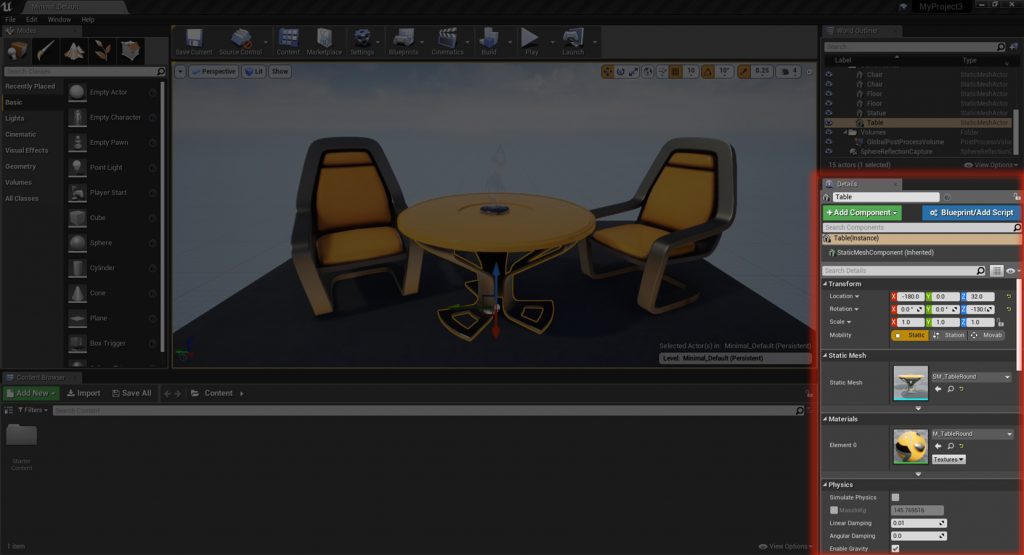
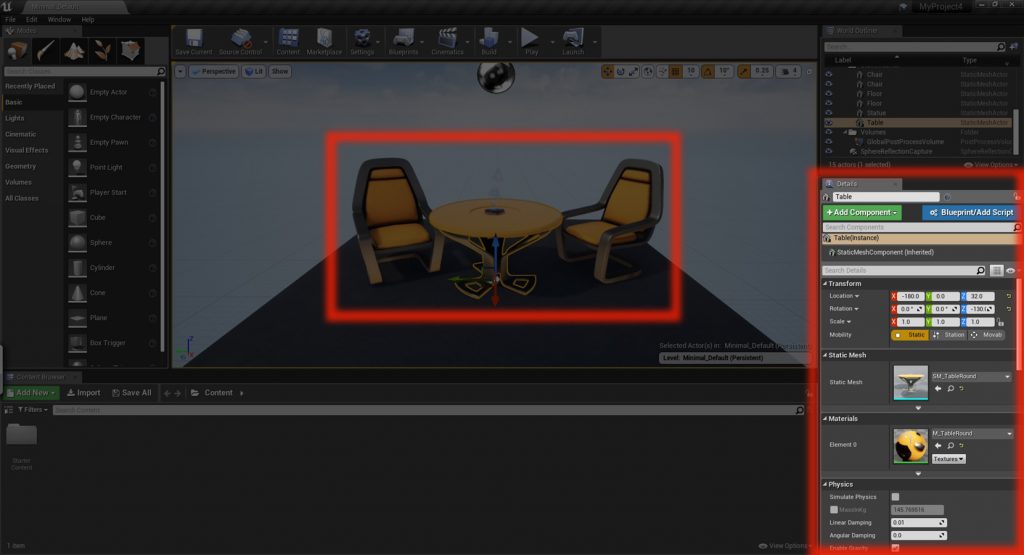
This window shows and allows you to edit details like location or size of objects in the worls (in the example above, the window shows the detail of the table).
World Outliner
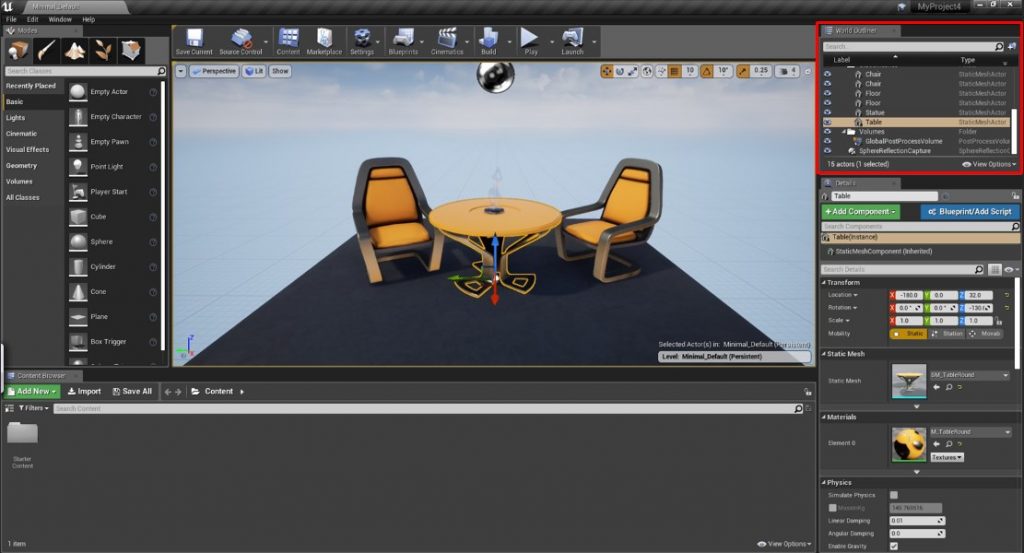
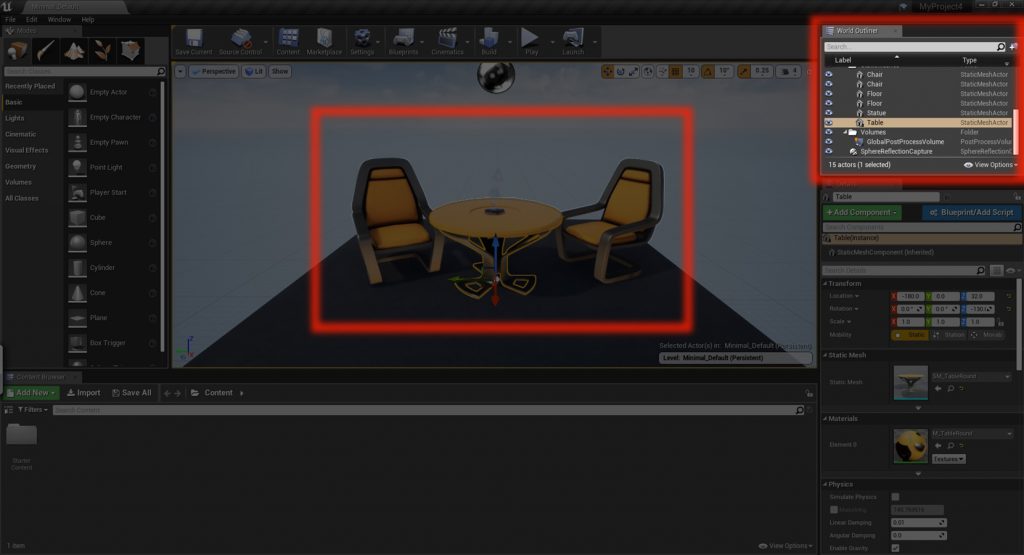
The World Outliner shows you a list of evertything in the for. For example, the chairs and the table in the image above.
Toolbar
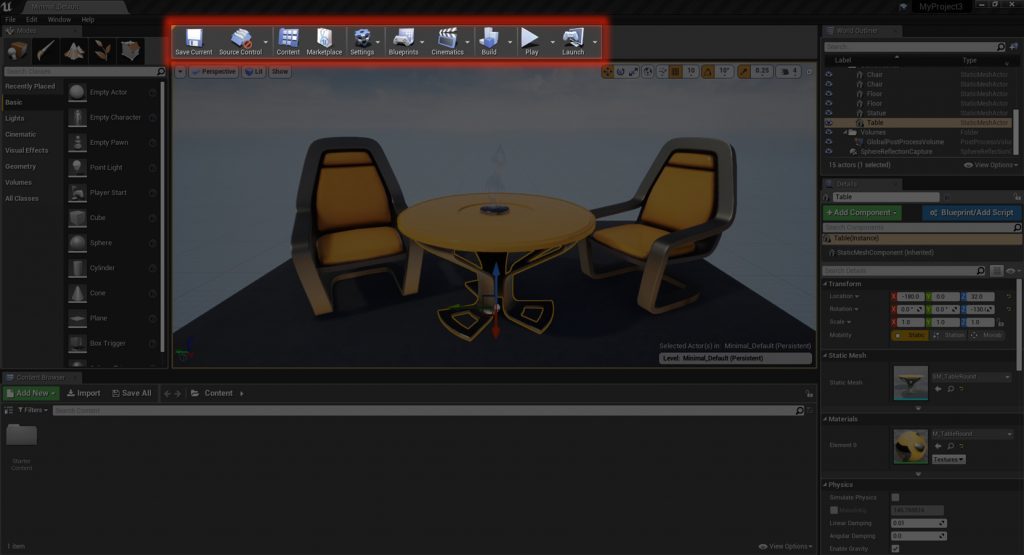
The toolbar gives us easy access to common actions.
You will find there options like “Save” and “Play”, which we use a lot.
Modes
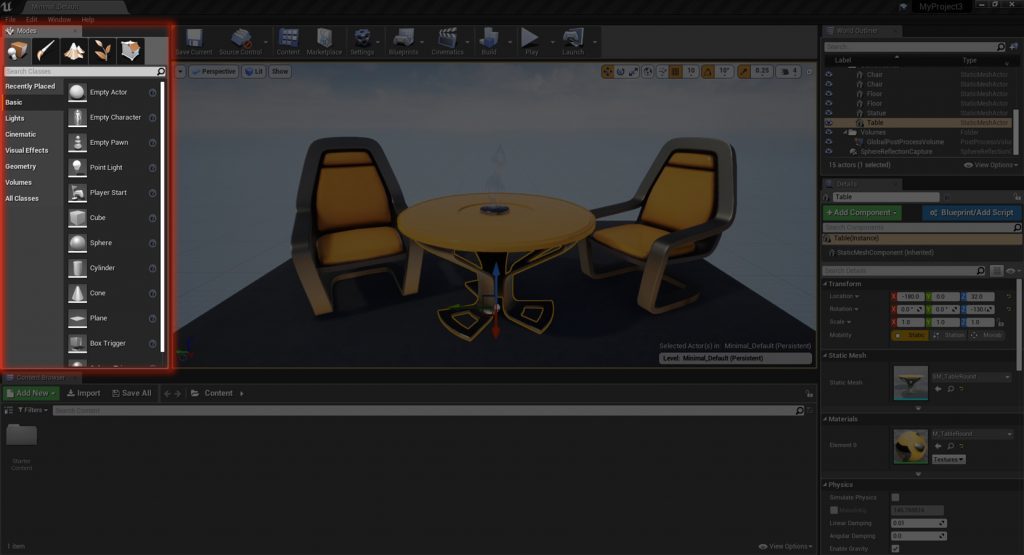
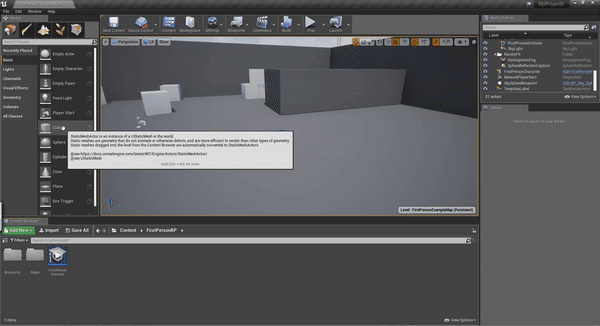
The ‘Modes’ window has many uses about which we we learn later.
One of the things we can do in Modes is to add to your project simple shapes like a cube or a ball.